This tutorial explains how to watch Netflix Instantly on your HDTV by connecting your computer to your TV.
I subscribe to Netflix and mostly watch DVDs on the plasma HDTV. Watching Netflix on a tablet or PC is nice, but there are times when I’d like to take advantage of Netflix’s “watch instantly” streaming internet video service to view a movie with the family from the comfort of the couch on the 40-inch plasma HDTV and needed a way to hookup the computer to the TV without buying a lot of new equipment. My laptop computer has an HDMI port and all I needed is an HDMI cable.
How to Watch Netflix Instantly on your HDTV

There are many Netflix Ready Devices on the market that make it easy to connect to the Internet and watch Netflix movies on your TV, the Roku Streaming Media Player being one of the most popular. I do have an Xbox 360 that is Netflix ready but it’s connected to another TV downstairs in the game room.
Since I already have an HP laptop computer with an HDMI port, all I need to watch Internet video on my HDTV is an HDMI cable.
Netflix: Connect a PC to a HDTV
Here’s the computer to HDTV connection diagram to watch Netflix, YouTube, Hulu or any streaming Internet video on the TV. If you’re like me, you already have a:
- Netflix subscription
- broadband connection
- WiFi router
- computer with a HDMI port
- HDTV
The the only thing I needed buy was a 6-foot HDMI cable.
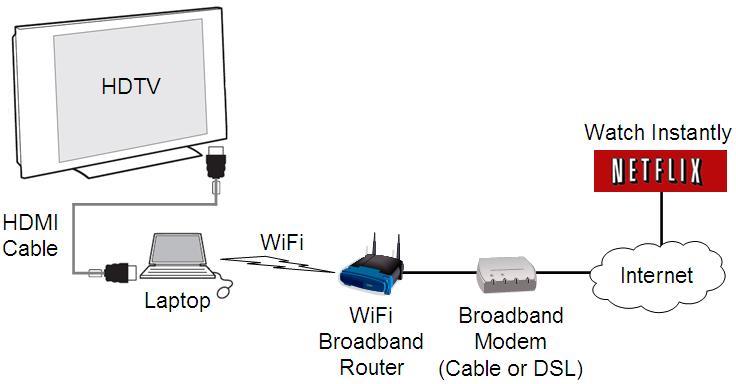
Choosing an HDMI Cable
I bought the cheapest HDMI cable I could find locally, a Dynex 6.5 foot HDMI cable with gold plated connectors from Best Buy for $39.99 over the objections of the sales staff who insisted that only the much more expensive Monster or Rocketfish cables would do. (At $39.99 the cables were way overpriced and 5 times too much!) The Monster and Rocketfish cables are prominently displayed and I had to ask where the Dynex cables could be found – way off to the side at end of an isle.
HDMI signals are digital – zeros and ones, similar in concept to the Ethernet technology, carry very little power and are less subject to interference. The Best Buy salesman was thinking (or hoping I would) about analog audio signals and speaker hookups that need hundreds of watts and big, expensive cables for the best sound. This is not the case with digital.
Try the cheapest HDMI cable first. If it doesn’t work, return it. In the digital world there’s usually no difference in picture/sound quality between the low cost generic and the expensive cable brand.
HDMI Cable Laptop Computer Connection
The computer HDMI port and cable are shown here:

Insert the HDMI cable fully into the computer’s HDMI port.

HDMI Cable to TV Connection
This is the audio/video connections summary from the User’s Guide for my Philips plasma HDTV. It has two HDMI ports labeled HDMI 1 and HDMI 2. Either HDMI port can be used, I choose HDMI 1 for the cable hookup.
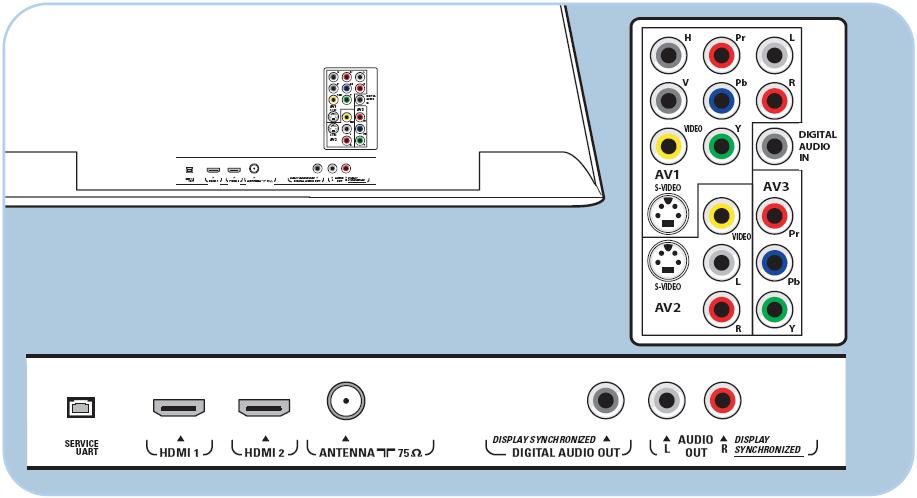
The HDMI cable from the computer is plugged into HDMI port #1 on the back of the TV. (The other cables at the upper right are my existing DirecTV connections for S-Video and analog sound.)

Watch Netflix Instantly: Windows 7 and Vista Configuration Steps
TV Audio/Video Input Source Select
Look for the “AV Source” input select button on your TV remote control. My TV is normally set to AV 1: SAT for DirecTV. In the image below, the laptop is logged into Netflix while the TV is showing a hockey game on DirecTV.
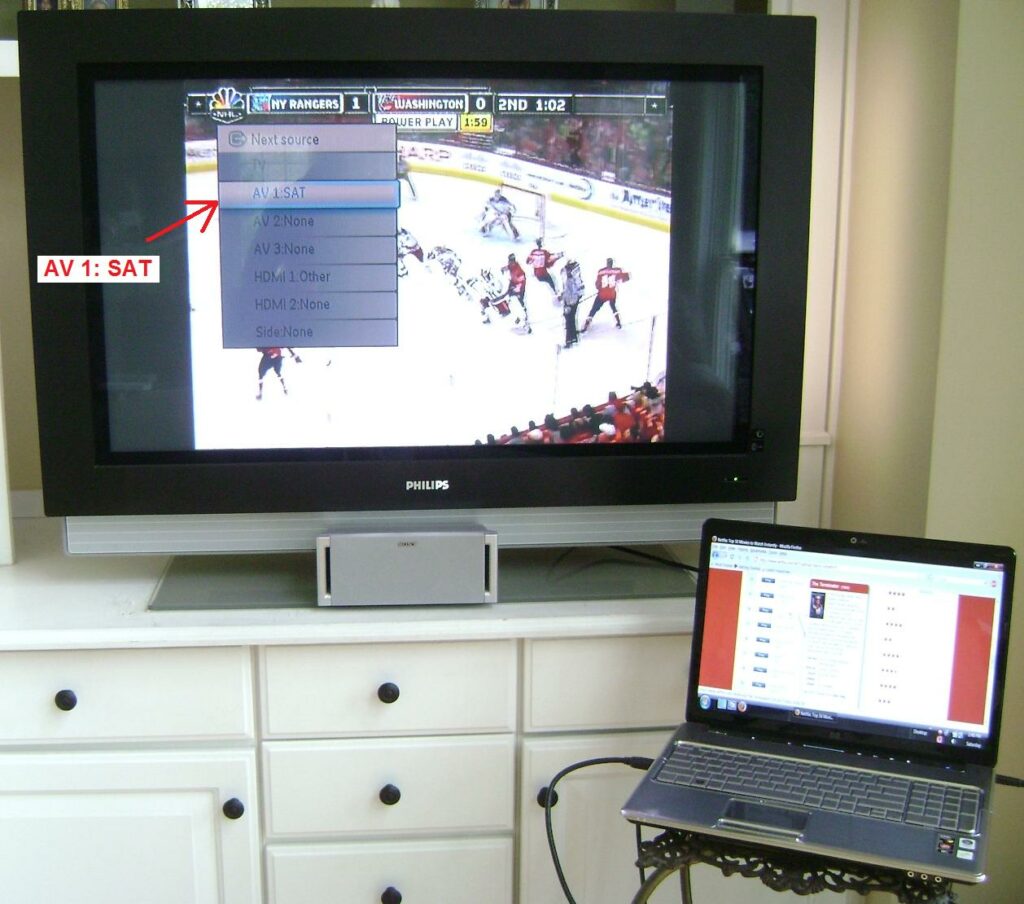
Click the AV input source button on the remote to choose the HDMI port (in my case HDMI 1) which the computer is plugged into.

Very important – you will see a blank screen on the TV until you tell the computer to use the external display! Refer to your computer’s user guide for the specific keystroke for selecting an external display. On the HP Pavillion laptop, press Fn + F4 keys together to toggle between the laptop display, laptop and external display (TV), and external display (TV) only. On a Dell LatitudeD630, the key combination is Fn + F7. (Do not press the plus + sign.)
In the next image, the laptop and TV displays are both active.

If the keyboard external display selection, doesn’t work, configure the TV display through the Windows Control Panel.
Windows Control Panel TV Display Selection
If your TV displays a blank screen, desktop wallpaper with no icons or the computer screen saver, the most likely cause is the Microsoft Windows has defaulted to “Extend these displays“. This mode is normally used by pro users who want to use two monitors or displays. You should be able to watch Netflix on the TV by dragging the web browser window with the mouse to the far right so it shows on TV Display #2. In this example I have my Windows 7 laptop connected to a Samsung HDTV with an HDMI cable. The Samsung HDTV is automatically detected as Display #2:
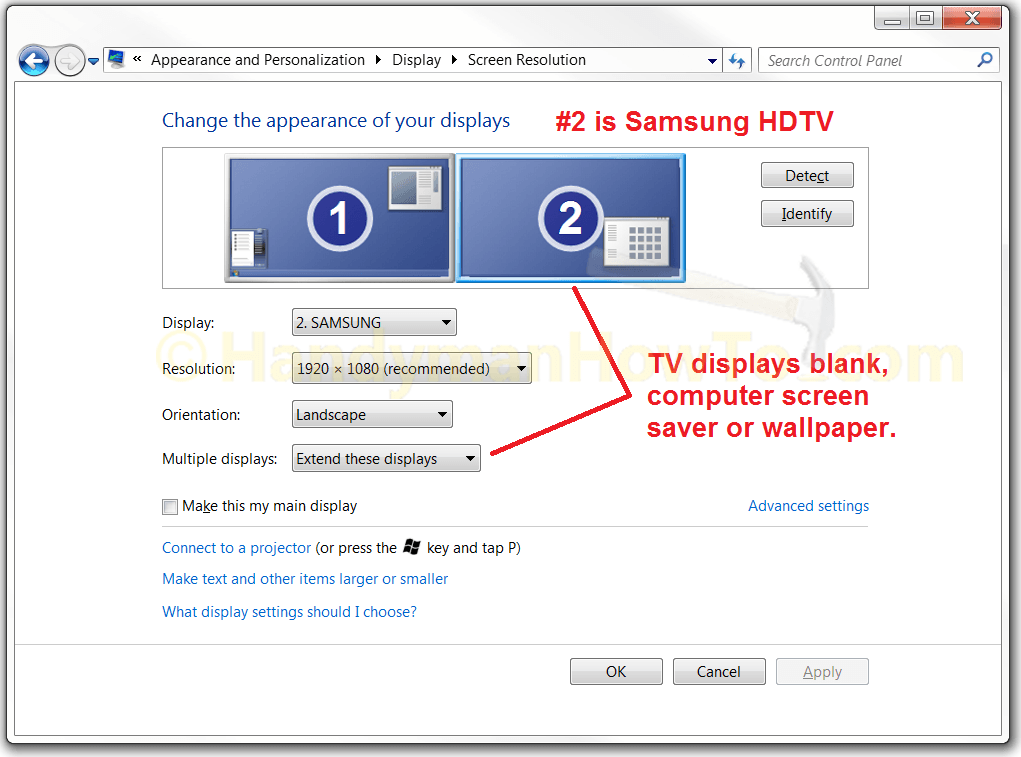
If your TV or computer is uncooperative, you can change the external display in Microsoft Windows navigating to:
- Control Panel → Appearance and Personalization → Adjust Screen Resolution
- Multiple Displays → Duplicate these displays → Apply
This setting will make the computer and TV displays the same, mirroring whatever is shown on the computer to the TV screen:
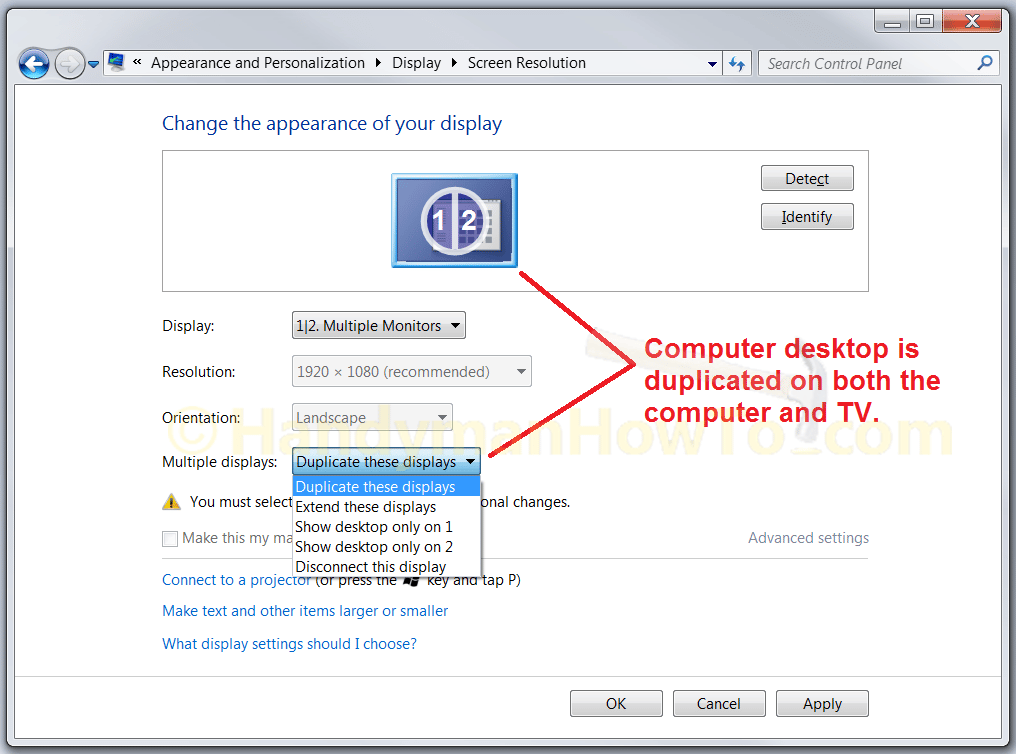
If you’re still having trouble, try making the TV the primary display. The Samsung TV in this example is Display #2.
- Multiple Displays → Show desktop only on 2 → Apply
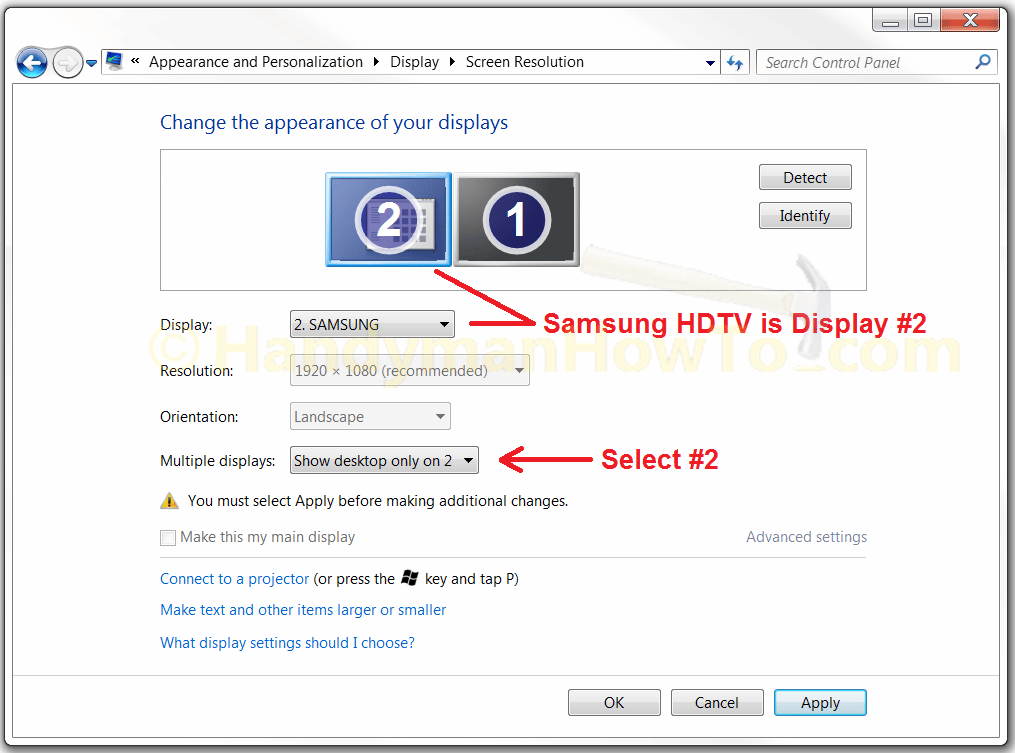
Differences in Windows device drivers may require experimentation to see what works for your computer and TV.
Configure Windows 7 HDMI Audio
At this point, you will have video but no sound through the TV.
It’s necessary to configure the Windows HDMI sound device before watching Netflix. To configure Windows, do the following:
- Start → Control Panel → Hardware and Sound
- In the Sound section, click Manage audio devices
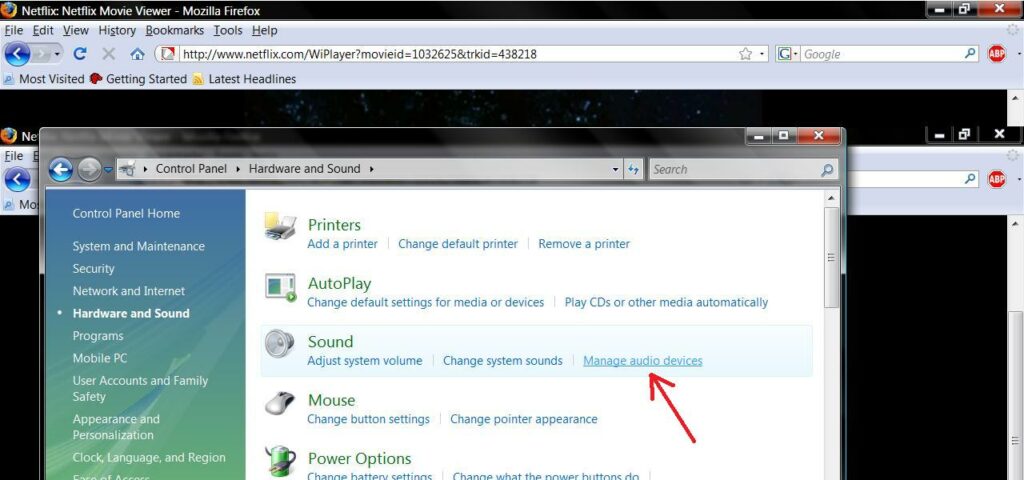
- The Sound dialog is displayed. The computer speakers and headphone output is the default device as indicated by the check sign in the green circle.
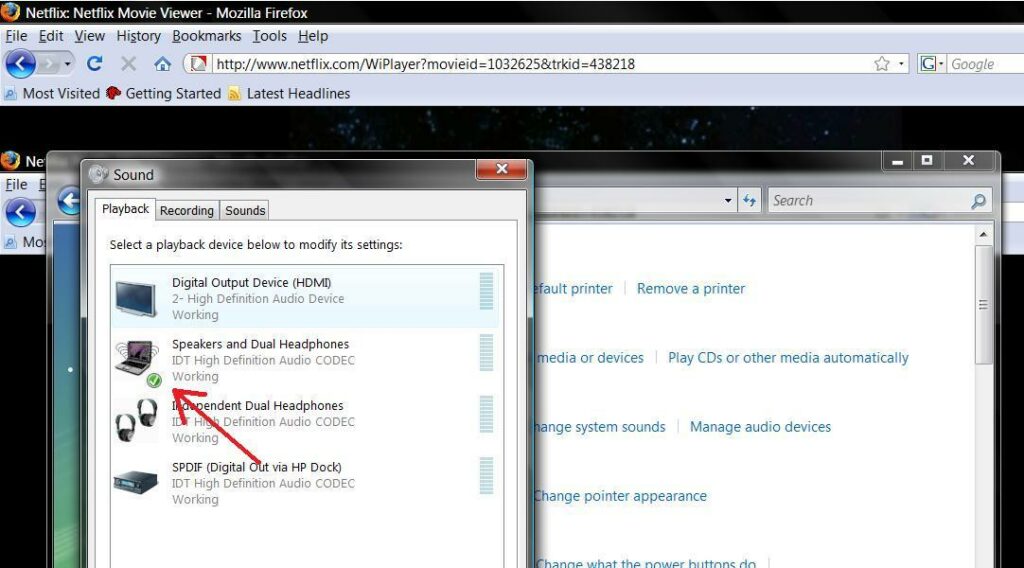
- Click the Digital Output Device (HDMI) and click the Set Default button to change the default sound device to HDMI so we can hear the sound on the TV.
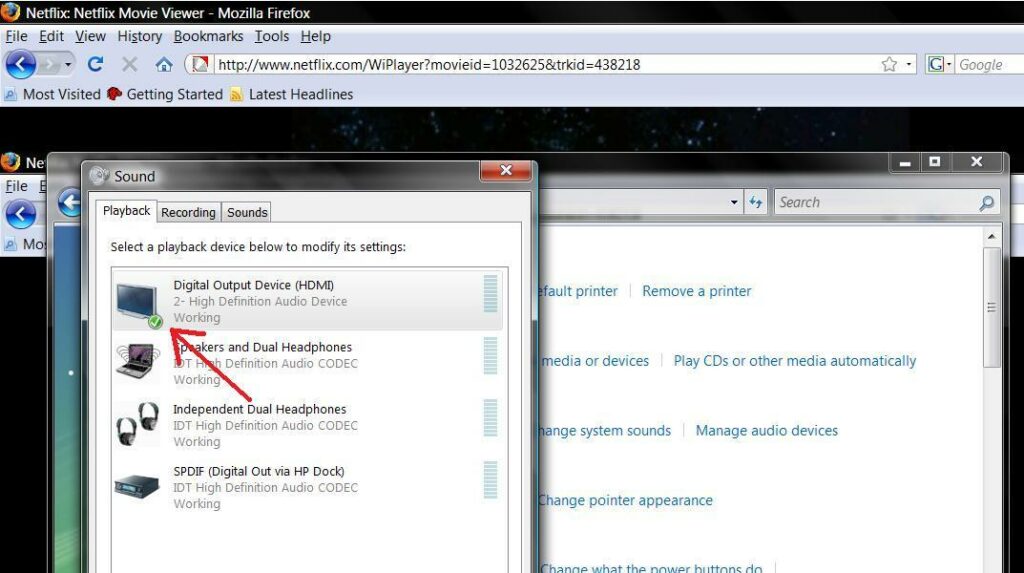
- Click Properties and the Advanced tab.
- Click Test. You should hear a melody played on the TV speakers.
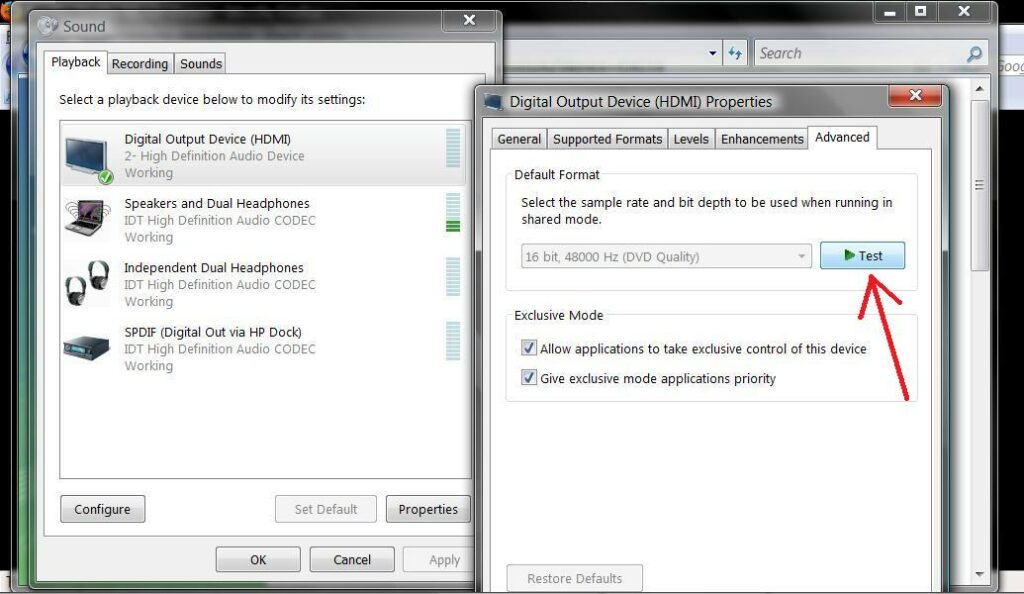
- Click OK and go back to the Control Panel.
- In the Hardware and Sound section of the Control Panel, click Adjust System Volume. Verify the sound volume is at 100% for the Digital Device Output (HDMI). 100% is should be the default setting.
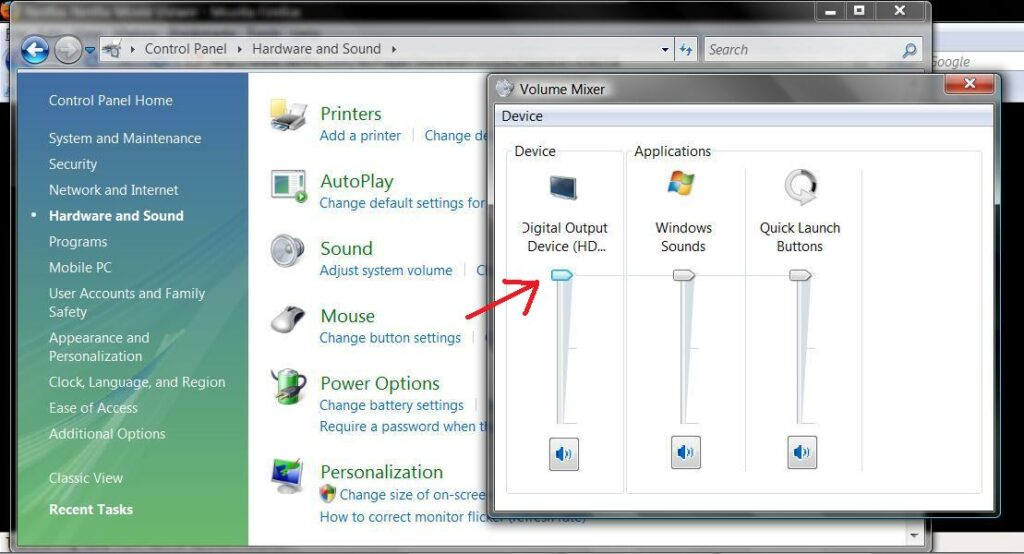
- Save your settings and exit the Control Panel.
Configure Screen Saver and Power Timeouts
Disable the Windows screen saver and “Turn off the Monitor” power management settings. Otherwise, you’ll be watching a movie only to have the screen go blank after 10 or 15 minutes when Windows goes to sleep! Do the following:
- Start → Control Panel → Appearance and Personalization → Change Screen Saver
- Change the screen saver to 9999 minutes (or a period that is longer than your movie!) as shown.
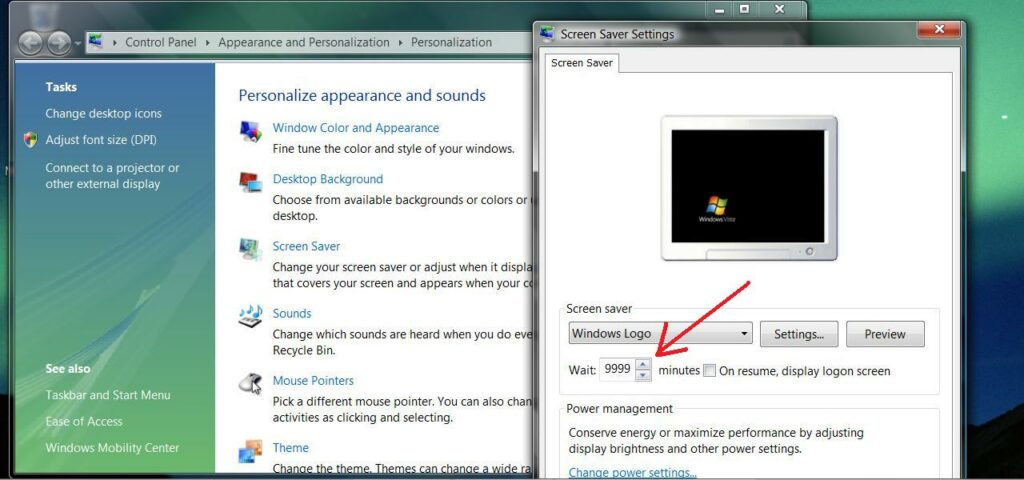
- Click OK to save and return to the Control Panel.
- In the Control Panel, click on Power Options → Change when the computer sleeps
- Set Turn off the display to Never, and Put the computer to sleep to Never
- Click OK to save and exit the Control Panel.
Watch Netflix on TV through the Computer
At the computer, login to your Netflix account, pick movie in the “Watch Instantly” category and click Play.

To view the movie in full screen mode, scroll down and click the full screen button as shown:
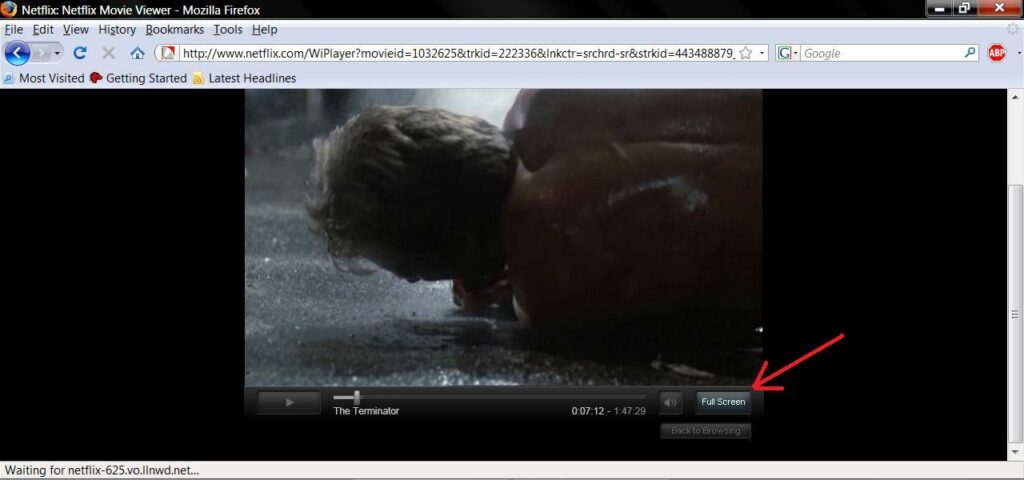
Once you’ve got everything setup correctly, turn off the computer display by pressing Fn + F4 (or the appropriate key combo on your computer) a couple of times – wait several seconds between keypresses – to turn off the laptop display and show the movie only on the TV.

My experience with Netflix streaming video has been great! The videos load quickly and movie starts playing in a minute or so over a 6mbps DSL connection over my home WiFi network. A refinement of my setup is to run a digital audio out line from the TV to my home theater audio system. Until then the stereo speakers on the HDTV do an acceptable job.
Troubleshooting Netflix Watch Instantly on TV
- The most common problem is no sound on the TV speakers after configure the Windows Digital Audio Device (HDMI). Save the HDMI configuration and try rebooting the computer.
- Check with your computer manufacturer for an sound device driver update for HDMI.
- Verify the TV volume is turned up. I have a home theater audio system so my TV volume is normally off.
Good watching!
Bob Jackson